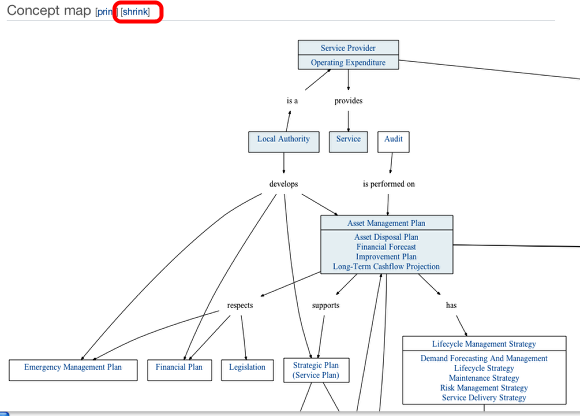Welcome to conceptmaps.io :)
You can browse all the published concept maps without signing in. If you'd like to create your own concept maps, all you have to do is sign in with Twitter. It's free!
This map is too big! Understanding Summary and Detail views
Concept maps can quickly become too large to be comfortable for new users. conceptmaps.io has several features that make large domains more approachable. This lesson shows you how to switch between summary and detail views of a large concept map.
Start in Summary view

If the author(s) of a concept map has chosen to provide it, the Summary view of the map will appear by default when you view its contents.
The concept map on the Summary view only shows the key concepts from the domain. It is up to the author(s) of the domain to decide which concepts are the key concepts; they should be those that enable someone unfamiliar with the domain to quickly grasp its scope. Key concepts have a slightly different colour than other concepts.
At the top of the page is a note advising you that you are looking at a summary of the domain and offering a link to switch to the detail view. Click on this link to try it out, but be warned that this can be overwhelming!
Detail view can be overwhelming
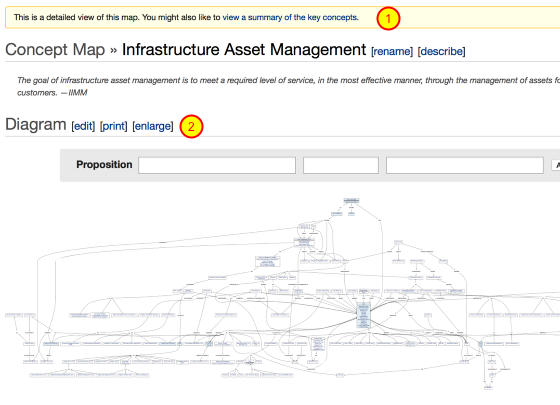
The Detail view shows every concept and every relationship between concepts in the map, and does its best to show the whole concept map on one page. This can be overwhelming (and sometimes impossible to read) at first, but bear with us; conceptmaps.io provides ways to approach large domains like this. For the moment, notice the following:
1. There is a link at the top of the page to return to the Summary view
2. There is an "enlarge" link to make the concept map easier to read
Click on the "enlarge" link now to see what it does.
Enlarged concept maps are easier to read
When you enlarge a concept map, it becomes easier to read but also harder to see in its entirety. You will need to scroll your window both horizontally and vertically to browse the entire map.
A "shrink" link is provided to return to the smaller view of the concept map.
Tip: you can use your browser's text search capabilities to find concepts in the concept map. This is probably quicker than trying to find them with manual scrolling if you know what you are looking for.